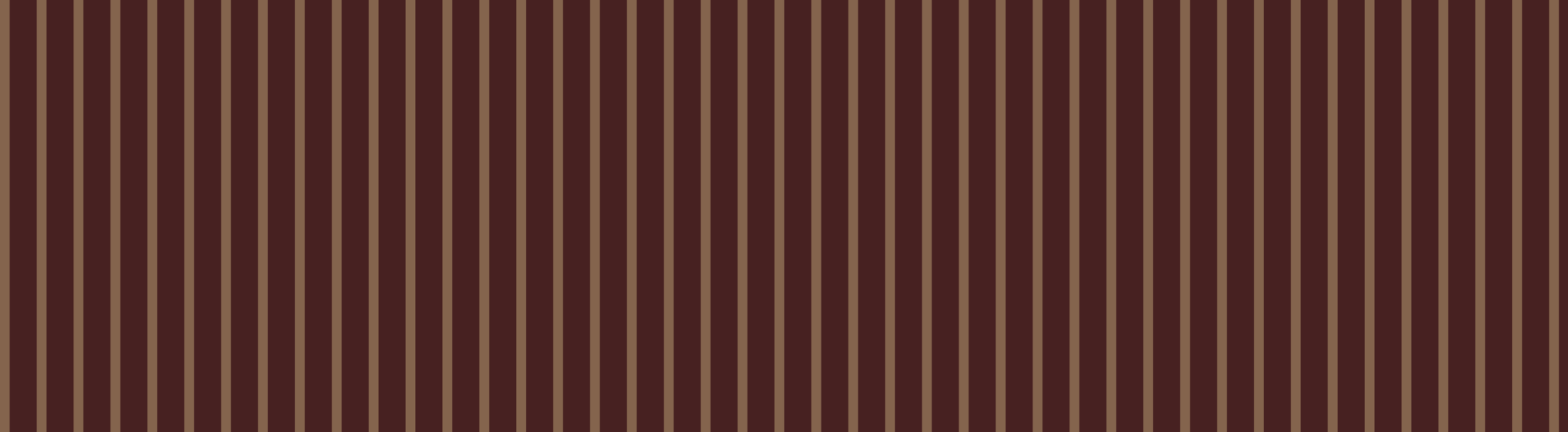SQUARESPACE WEBSITE DESIGN TUTORIALS.
SQUARESPACE WEBSITE DESIGN TUTORIALS.
( WHERE YOU FIND ANSWERS TO YOUR QUESTIONS )
Welcome to your Squarespace Library
QUICK GUIDES FOR WHEN YOU NEED TO MAKE A CHANGE.
Quick Answers to Common Squarespace Questions
-
Go to Design → Site Styles. From there, you can adjust fonts, colors, button styles, and more globally. You'll find more info on this in Tutorial 3.
-
Head to Pages, then drag the page into the Main Navigation section. If it’s under Not Linked, it won’t appear in your menu.
-
Click the mobile icon in the top-right corner of the editor to preview how your site appears on smaller screens. You can adjust overall spacing and rearrange blocks.
-
Yes. For pages, go to Pages → Settings (⚙️) on the page and click Duplicate Page. For sections, click the ••• menu in the top right of the section and choose Duplicate.
-
Some sections or blocks might have custom styles applied that override the global styles. Check the section’s settings and remove overrides if needed.
-
Drag the page into the Not Linked section under Pages. It stays live (accessible via direct link) but won’t show in your site navigation.
-
Use the Newsletter block. You’ll find it in the block menu.
-
Make sure your image is in JPG or PNG format and isn’t too large (aim for 500–2000 KB). Also, check that the image block is correctly placed and not hidden by custom code or styles.